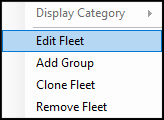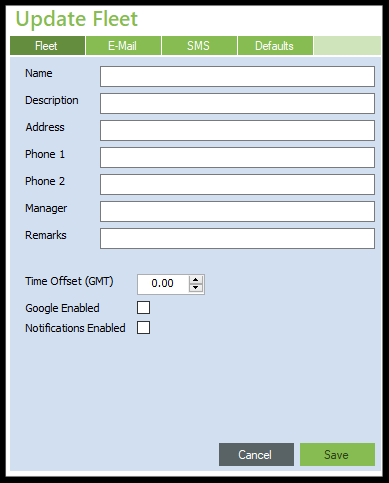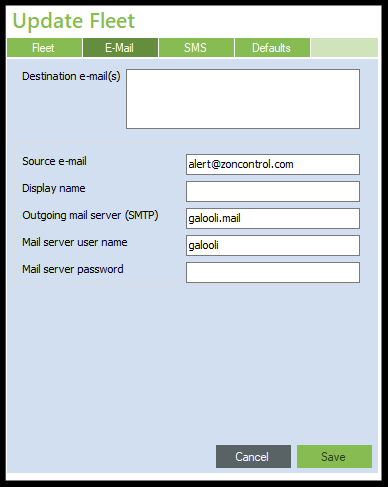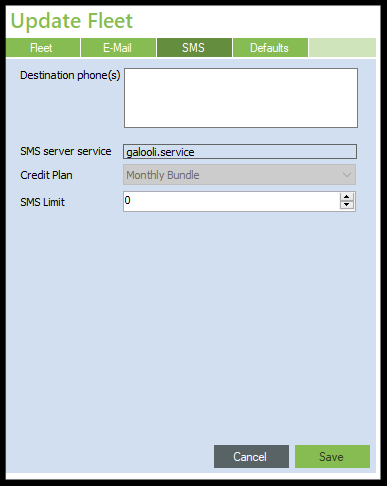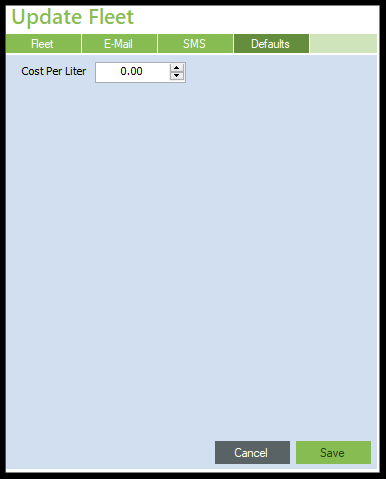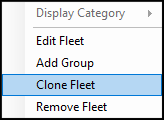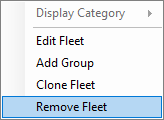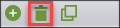Fleet is the second-highest level of the organization hierarchy. Fleet is lower than the organization and each organization can contain one or more fleets. Fleets contain groups and units.
Add Fleet
Fleets can be added to the left navigation list by right-clicking on the organization name and selecting Add Fleet in the new window.
They can also be added by selecting the organization, and then clicking the add button shown below.
Fleets can also be added by clicking on a fleet and cloning it together with all its settings. The user can then edit the definitions (including the name) to properly configure the new fleet based on their preferences.
The user can provide several definitions on the fleet level including fleet information, email & SMS information and fuel rates for fuel cost calculations.
Fleet Information
Name - Name of the fleet as it will appear in Galooli systems, dashboards and reports. The fleet name should be distinct and descriptive of the purpose of the fleet. The name of the fleet is mandatory and the Save option will not work without submitting a name.
Description - Description of the fleet for internal purposes.
Address - Address of the fleet location.
Phone 1/2 - Phone numbers of the fleet location or contact people in charge of the fleet.
Manager - Name of the manager of the fleet.
Remarks - Open text with additional comments or remarks on the fleet.
Time Offset (GMT) - Add the time difference (from GMT time).
Google Enabled - Click to enable Google maps. Please note this option includes additional charges.
Notifications Enabled - Click to enable notifications. Notifications are sent to users via email and SMS and can appear as pop-ups in the ZON Pro and WebZON systems as soon as an event is triggered.
E-mail Settings
Set emails for notification delivery once an event is triggered. Please note, clients are required to set an email server to send emails.
Destination e-mail(s) - Emails will receive notifications when an event is triggered in one or more units belonging to the fleet.
Source e-mail - Email address to be displayed as the source of the email.
Display Name - Name to be displayed as the sender of the email.
Outgoing email server (SMTP) - Server the email will be sent from.
Mail Server User Name - Access info to the server for the purpose of sending the email.
Mail Server Password - Access info to the server for the purpose of sending the email.
SMS Settings
Set phone numbers for notification delivery once an event is triggered. Please note, clients are required to sign with an SMS delivery provider prior to sending SMS messages.
Destination Phones - Phone number to send SMS messages once an event is triggered. Multiple SMS numbers may be entered. Use the international call prefix.
SMS Server Service - Service provider for SMS delivery.
Credit Plan - Credit plan provided by the service provider.
SMS Limit - Limit the number of SMS messages to be sent monthly per fleet.
Default Settings
Cost Per Liter - Add the current cost per liter for fuel. Based on the cost, the system can present the overall fuel costs for your fleet in dashboards and reports. Please keep the figure updated so the system can display the proper costs.
Clone Fleet
The fleet can be cloned, meaning a duplicated fleet will appear with the original fleet's settings. To clone a fleet, right-click a fleet.
Edit Fleet
Editing a fleet is performed by right-clicking on the desired fleet name in the left navigation. The Fleet Configuration window will then open to configure the fleet.
Remove Fleet
Deleting a fleet is performed by right-clicking on the desired fleet name in the left navigation. In the new window, select Remove Fleet.
Alternatively, a fleet can be deleted by selecting the fleet and clicking the Delete icon at the bottom of the list