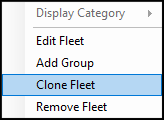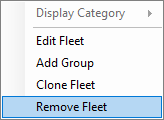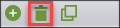Cluster is the second-highest level of the organization hierarchy. The cluster is lower than the organization and each organization can contain one or more clusters. The cluster contains groups and units.
Add cluster
Clusters can be added by right-clicking on the organization name and selecting Add Cluster in the new window.
They can also be added by selecting the organization, and then click the add button shown below.
Cluster Information
Cluster
Name - Name of the cluster as it will appear in Galooli systems, dashboards, and reports. The cluster name should be distinct and descriptive of the purpose of the cluster. The name of the cluster is mandatory and the Save option will not work without submitting a name
Description - Description of the cluster for internal purposes
Address - Address of the cluster location
Phone 1/2 - Phone numbers of the cluster location or contact people in charge of the cluster
Manager - Name of the manager of the cluster
Remarks - Open text with additional comments or remarks on the cluster
Set emails for notification delivery once an event is triggered. Please note, clients are required to set an email server to send emails
Destination e-mail(s) - Emails will receive notifications when an event is triggered in one or more units belonging to the cluster
Source e-mail - Email address to be displayed as the source of the email
Display Name - Name to be displayed as the sender of the email
Outgoing email server (SMTP) - Server the email will be sent from
Mail Server User Name - Access info to the server to send the email
Mail Server Password - Access info to the server to send the email
SMS
Set phone numbers for notification delivery once an event is triggered. Please note, clients are required to sign with an SMS delivery provider before sending SMS messages.
Destination SMS (s) - Phone number to send SMS messages once an event is triggered. Multiple SMS numbers may be entered. Use the international call prefix
SMS Server Service - Service provider for SMS delivery
Credit Plan - Credit plan provided by the service provider
SMS Limit - Limit the number of SMS messages to be sent monthly per cluster
Settings
Cost Per Liter - Add the current cost per liter for fuel. Based on the cost, the system can present the overall fuel costs for your cluster in dashboards and reports. Please keep the figure updated so the system can display the proper costs
Currency - Option to select the relevant currency. It will appear in dashboards that have financial data (savings/waste, etc.) and in calculated financial fields in the reports
Time Offset (GMT) - Local time
Allowed Units - Maximum number of units that can be added
Clone cluster
The cluster can be cloned, meaning a duplicated cluster will appear with the original cluster's settings. To clone a cluster, right-click a cluster.
Edit cluster
Editing a cluster is performed by right-clicking on the desired cluster name. The cluster configuration window will then open to configure the cluster.
Remove cluster
Deleting a cluster is performed by right-clicking on the desired cluster name. In the new window, select Remove cluster.
Alternatively, a cluster can be deleted by selecting the cluster and clicking the Delete icon at the bottom of the list