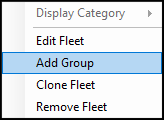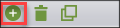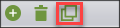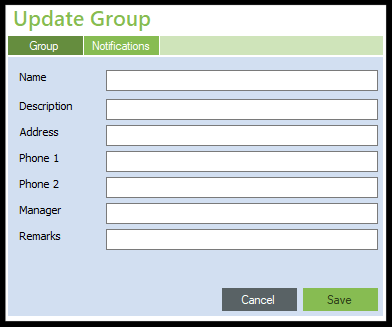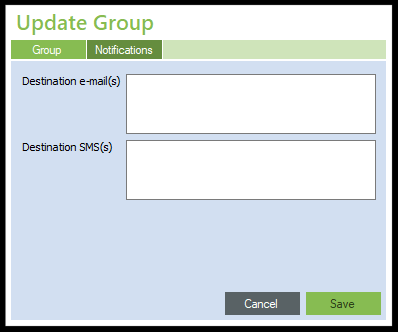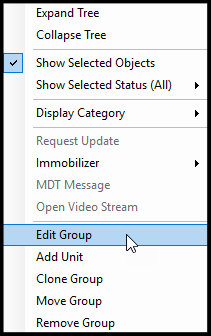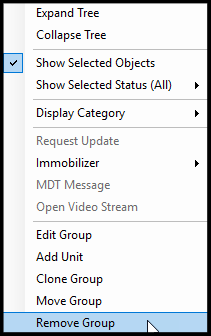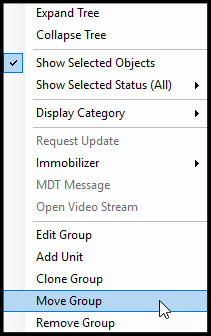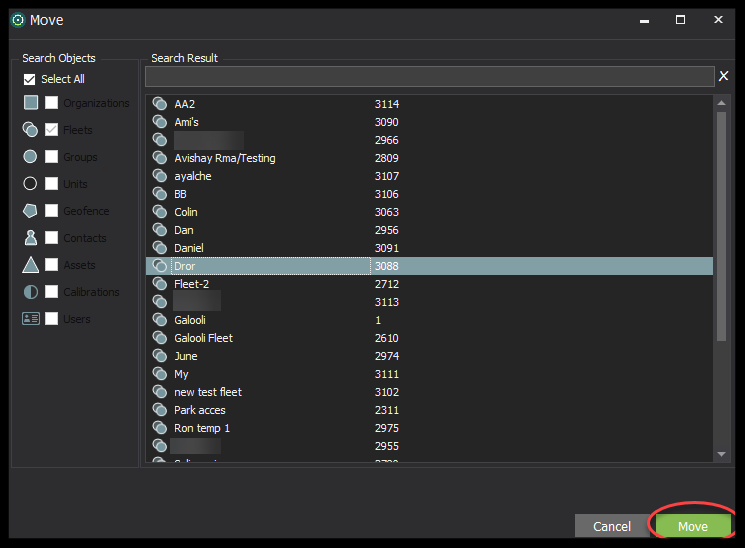The group is the third-highest level of the organization hierarchy. Groups are lower than the organization and fleets and each fleet can contain one or more groups. Groups contain units.
Add Group
Groups can be added in the left navigation by right-clicking on the fleet name and selecting Add Group in the new window.
Alternatively, groups can be added by clicking on a fleet and selecting the Add icon in the bottom navigation
Groups can also be added by clicking on a group and cloning it together with all its settings. To clone a group, right-click the group and select Clone Group.
Alternatively, groups can be cloned by selecting the Clone icon at the bottom of the list.
The user can then edit the definitions (including the name) to properly configure the new group based on their preferences.
Group Configuration
The user can provide several definitions on the group level including group information & notification settings
Group Information
Name - Name of the group as it will appear in Galooli systems, dashboards, and reports. The group name should be distinct and descriptive of the purpose of the group. The name of the group is mandatory and the Save option will not work without submitting a name.
Description - Description of the group for internal purposes.
Address - Address of the group's location.
Phone 1/2 - Phone numbers of the group location or contact people in charge of the group.
Manager - Name of the manager of the group.
Remarks - Open text with additional comments or remarks on the group.
Notification Settings
Set emails and phone numbers for notification delivery once an event is triggered. Please note, clients are required to set an email server and SMS service provider to send emails and SMS messages
Destination e-mail(s) - Emails will receive notifications when the event is triggered in one or more units belonging to the fleet.
Destination Phones - Phone number to send SMS messages once an event is triggered. Multiple SMS numbers may be entered. Use the international call prefix.
Edit Group
Editing a group is performed by right-clicking on the desired group name in the left navigation. In the new window, select Edit Group.
Remove Group
Deleting a group is performed by right-clicking on the desired group name in the left navigation. In the new window, select Remove Group.
Move Group
Users can move the group between fleets. To move a group, right-click on the desired group name in the left navigation. In the new window, select Move Group.
A search window will appear with all the organization's fleets. Either scroll or search for the desired target fleet. Once located, select the destination fleet from the list and click Move to finalize the transfer.