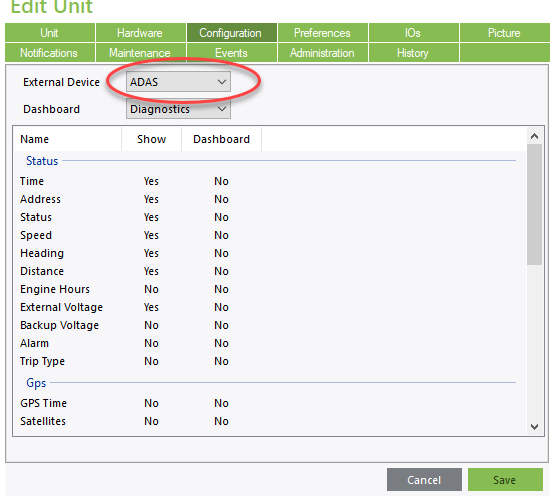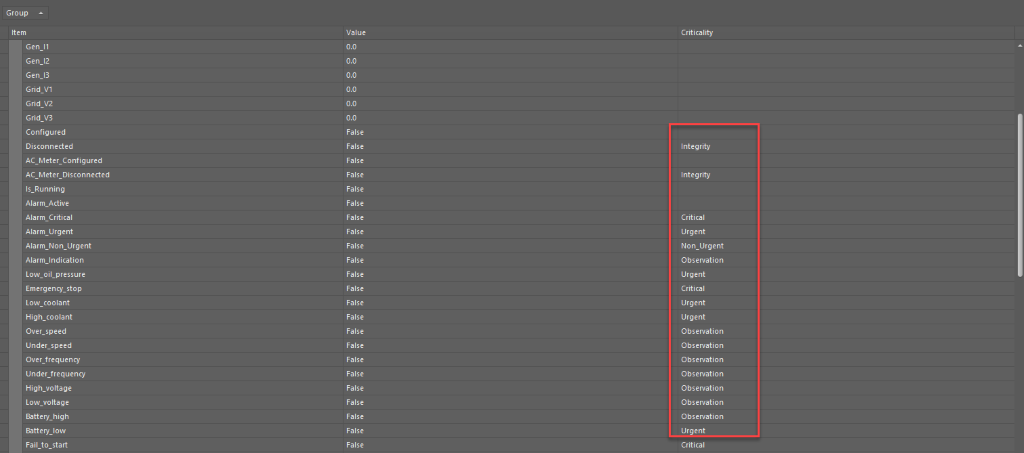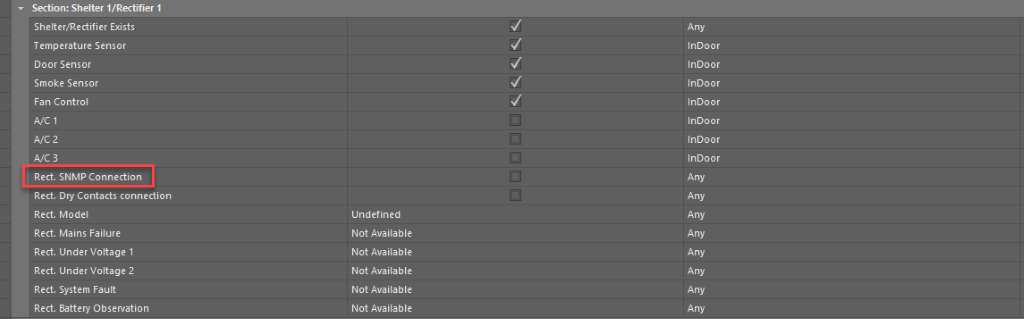New Summary & Detailed Reports
We have revamped our listing of pre-configured summary & detailed reports. All information on the new reports can be located through the following link:
New Password Mechanism
Users will have the option to validate their email and select their own password. Password renewals are also available in case the password was forgotten or misplaces. More information on the new password mechanism can be located here:
Unit Selection from Map
Clicking on the unit icon on the map will not select the unit in the organization tree as well as display the selected units' data box. This will make locating the unit easier from the map directly for further analysis (data box, status, dashboards and reports)
External devices now display only ADAS instead of the specific device
Open Edit Unit – Configuration tab. When selecting an external device, select ADAS instead of the specific device. The device itself can be configured in the Configuration Center.
For Telecom sites: Every digital alarm will have an indication of Criticality attached to it (see below)
Dashboards Start Date
The dashboards start date is open to any past date. The dashboard's time frame limit remains the same.
New Rect. SNMP connection added to Panel configuration
New fields have been added to the Shelter Panel configuration.
Remove Active User field from User Creation
Each user had an active user field to indicate if the user is active or has been deactivated
For the new version, the Active user field (which appears in the User label when adding or editing users) has been removed. To indicate the user is no longer active or to define a limited time for a user to be active, users may update the expiration date field. Thus a user whose date has expired will no longer appear as an active user. If there is a need to expire the user currently, adjust the expiration date to the current date. The user will no longer active and will no longer be able to access the systems.
Report TimeSpan in Scheduled Reports
Scheduled reports offer the user to select a specified time span to define how far back they would like to view the data. The following table indicates the timespan allowed for each report type:
Report Name | Days |
|---|---|
Detailed Report | 1 |
Events Report | 30 |
Trip Report | 14 |
Service Log Report | 60 |
SMS Log Report | 30 |
Audit Trail | 60 |
Scheduled Reports | 30 |
Summary Report | 92 |
Safety Events Count | 90 |
Remove First/Last Daily Record & First/Last Working from Available Fields
4 categories were removed from the Available Fields section in the Reports tab:
First Daily Record
Last Daily Record
First Working Record
Last Working Record
Many of the fields were deemed irrelevant and not useful for proper analysis. Fields which were deemed relevant have been added to the Working categories (based on their relevant market)