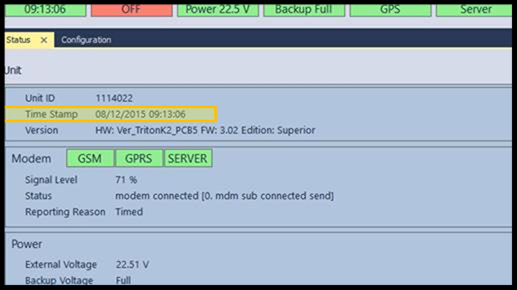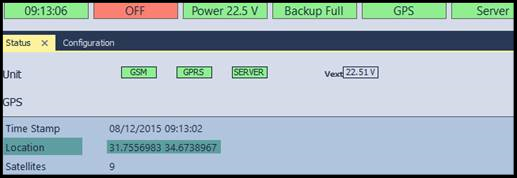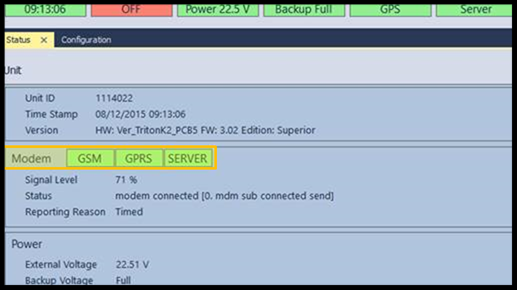Why is this happening?
Unit can appear as disconnected for three main reasons:
a. No power unit.
b. Unit is not able to communicate with the server.
c. Unit is damaged.
Why would the unit have no power?
The unit is connected to the battery (External Power) through two pigtail wires: Red (+) and Black (-). The following factors can cause the unit to appear as disconnecting from the battery:
1. The external battery is weak.
2. The harness wires are disconnected from the external battery.
3. The unit was disconnected from the harness.
As a result, the unit will use a backup battery power until it is empty
• A gray icon will appear on ZON Pro X to indicate the unit is disconnected.
• If defined, Low External Battery and Low Power Battery Power will be triggered.
• If defined, Disconnected Battery event will be triggered.
Why would the unit not be able to communicate with the server?
1. The unit has not received the initial date and time (obtained only if there is a GPS reception).
2. There is no internet reception (GSM) - happens when the unit can't receive a signal and can't receive a location.
3. The SIM card is not active or hasnt been activated for GPRS.
Important Information! |
When operating the unit for the first time, the unit displays no time or date.
• The unit receives time and date the first time from GPS
• If there is no GPS Signal at least one time - it won't transmit to server (due to no Unit Time)
• Therefore is is very important that the first time the unit wakes up - it will receive GPS Signal
How to verify proper connection?
Physical testing - check if unit is connected to the external battery (Unit to harness, harness to external voltage).
External power - Verify the voltage reading in the Configuration Center and use a voltmeter to make sure you get the desired voltage.
Check the unit LED lights.
Check to see if the SIM card is inserted properly.
Check if the unit Time Stamp is up to date in the Configuration Center
Connect the unit to the computer and check if the GPS status (on top) is Green . If it's red - there is a problem of absorbing satellites in the current location.
If you have green GPS - continue and check if the Server is green. If not, check the first section called "UNIT" and verify all signals appear as green.
Red GSM - Indicates an issue with the Sim card, modem or network. In this case, perform the following:
Verify the Sim card has been activated
Attempt to use a different Sim Card
Replace the unit
Red GPRS - Indicates an issue with the Sim card. In this case, perform the following:
Verify the Sim card has been activated
Ensure APN data is correct
Attempt to use a different Sim card
Make sure SIM card has Data (GPRS)
Red Server - Issue with transmitting to the server. Verify the unit is transmitting to the correct server (HOST setting).
Testing Tools should be taken on field:
a. Computer with internet connection
b. Converter RS485
c. Sim Card (Activated one in case you have to replace)
d. Another unit (In case you'll have to replace)
e. Volt meter - voltage measuring
f. Working Tools (if exposing wires or making / modifying connections)